 > 新闻中心 > 技术文章
> 新闻中心 > 技术文章

解决方法分析:解决的主要点在于,必须手动注入USB 3.0驱动程序。手段和方式,需要将驱动程序注入到包含2个索引(1和2)的“boot.wim”中。
“Boot.wim”有2个索引(1和2)。 Intel USB 3.0驱动程序必须注入到两个索引中。
索引1 = Microsoft Windows PE
索引2 = Microsoft Windows Setup
“Install.wim”有8个索引。根据所用介质的版本,需要将Intel USB 3.0驱动程序注入到该索引中。以下列表可能与客户介质上的列表有所区别。
索引1 = Windows Server 2008 R2 Server Standard
索引2 = Windows Server 2008 R2 Server Standard Core
索引3 = Windows Server 2008 R2 Server Enterprise
索引4 = Windows Server 2008 R2 Server Enterprise Core
索引5 = Windows Server 2008 R2 Server Datacenter
索引6 = Windows Server 2008 R2 Server Datacenter Core
索引7 = Windows Server 2008 R2 Server Web
索引8 = Windows Server 2008 R2 Server Web Core
在将Intel USB 3.0驱动程序注入到操作系统映像中之前,必须先创建一个维护环境。如果正在从Windows 7操作系统中维护Windows Server 2008 R2 SP1,则必须在客户端操作系统上安装Windows自动安装工具包(WAIK),如果使用Windows 8/Windows Server 2012及更高版本操作系统,则必须安装Windows ADK。
具体步骤如下:
一、创建下列文件夹:
1、C:\temp\WindowsISO(将 windows 2008R2 ISO解压缩到此文件夹)
2、C:\temp\drivers(添加此文件夹中的所有驱动程序文件夹)
3、C:\temp\wim(是WIM文件的临时文件夹)
二、将USB3驱动程序文件解压缩到C:\temp\drivers(图1)

1、从ADK 8.1安装程序下载并安装部署工具。(下列任一过程中的oscdimg.exe工具都需要它)
2、将命令提示符与管理员权限命令或者部署和映像工具环境命令提示符(任何含ADK 8.1的Windows操作系统)结合使用,按照以下过程来集成驱动程序:
3、管理员:命令提示符命令:列出索引文件:(图2)
CD \temp
Dism /Get-WimInfo /WimFile:C:\temp\WindowsISO\sources\boot.wim

4、列出索引文件:(图3)
Dism /Get-WimInfo /WimFile:C:\temp\WindowsISO\sources\Install.wim
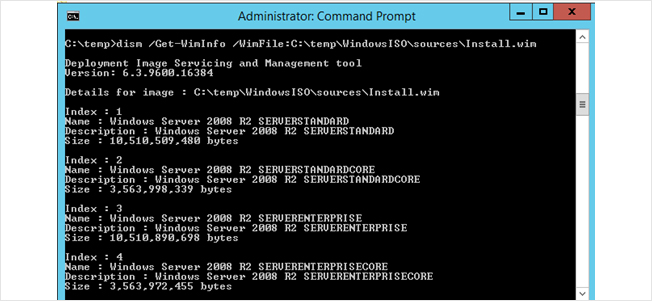
5、安装wim文件的索引1:(图4)
Dism /Mount-Wim /WimFile:C:\temp\WindowsISO\sources\boot.wim /Index:1 /MountDir:C:\temp\Wim

6、将驱动程序注入到安装的wim中(图5)
Dism /Image:C:\temp\wim /Add-Driver /Driver:C:\temp\drivers /Recurse

7、卸载wim文件的索引并提交更改(图6)
Dism /Unmount-Wim /MountDir:C:\temp\wim /Commit
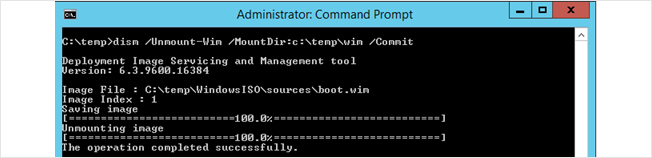
注:为boot.wim的两个索引以及所需安装介质的任何install.wim索引重复上述步骤
8、安装wim文件的索引2:(图7)
Dism /Mount-Wim /WimFile:C:\temp\WindowsISO\sources\boot.wim /Index:2 /MountDir:C:\temp\Wim
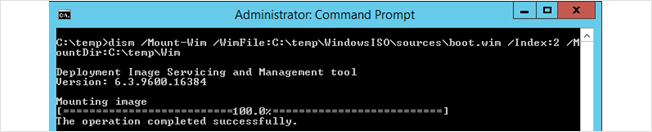
9、将驱动程序注入到安装的wim中(图8)
Dism /Image:C:\temp\wim /Add-Driver /Driver:C:\temp\drivers /Recurse

10、卸载wim文件的索引并提交更改:(图9)
Dism /Unmount-Wim /MountDir:C:\temp\wim /Commit
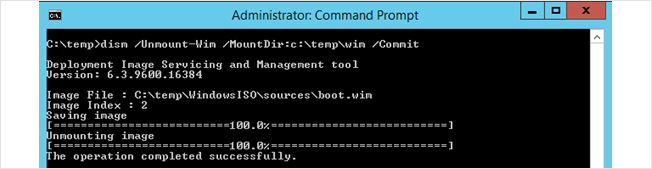
11、根据您想要安装的操作系统版本安装wim文件的索引。
在这个例子中,我们使用了Windows Server2008 R2的索引3(图10)
Dism /Mount-Wim /WimFile:C:\temp\WindowsISO\sources\Install.wim /Index:3 /MountDir:C:\temp\Wim
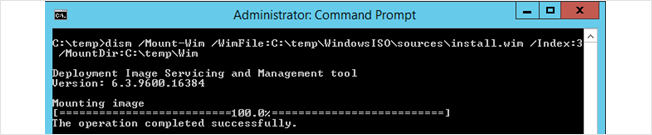
12、将驱动程序注入到安装的wim中(图11)
Dism /Image:C:\temp\wim /Add-Driver /Driver:C:\temp\drivers /Recurse

13、卸载wim文件的索引并提交更改(图12)
Dism /Unmount-Wim /MountDir:C:\temp\wim /Commit

14、使用修改的文件创建新的ISO映像(图13)
CD C:\Program Files (x86)\Windows Kits\8.1\Assessment and Deployment Kit\Deployment Tools\amd64\Oscdimg

15、使用修改的文件创建新的ISO映像:(图14)
oscdimg -n -m -bc:\temp\WindowsISO\boot\etfsboot.com C:\temp\WindowsISO C:\temp\WindowsISO \Mynew_Windows_Server2008_Ent_USB3.0.iso
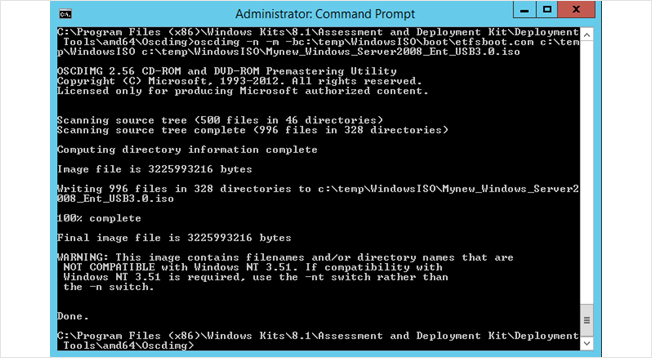
16、此时已经创建了新的Windows ISO映像且注入了USB 3.0驱动程序,现在可以使用它们安装Windows Server 2008 R2并在BIOS中启用USB 3.0。(图15)
