 > 新闻中心 > 技术文章
> 新闻中心 > 技术文章

本文包含内容:
Centos7配置 SNMP服务
Centos下测试硬盘读写速度
Centos7 LSI-MSM安装步骤
如何在centOS7下安装GUI图形界面
CentOS 安装 GUI 图形界面
Centos系统Shell命令行安装vmware tools的方法
一、安装yum源安装SNMP软件包
1、更新yum源:
yum clean all

yum makecache

yum repolist

2、yum源安装SNMP服务:
yum -y install net-snmp net-snmp-utils

3、查看SNMP版本号:
snmpd -v

二、更改团体名:
vi /etc/snmp/snmpd.conf
com2sec notConfigUser default public
改为;
com2sec nontConfigUser defautl passw0rd (此为需要验证的团体名)

需要把2个用户组的view 的权限改为1.
三、重启服务:
systemctl start snmpd.service #启动SNMP服务
systemctl enable snmpd.service #开机启动SNMP服务
四、添加防火墙端口
firewall-cmd --state #查看防火墙状态


firewall-cmd --list-all

vi /etc/firewalld/zones/public.xml
<port protocol="udp" port="161"/>
systemctl restart firewalld.service #重启防火墙服务
firewall-cmd --list-all

systemctl restart snmpd.service #重启SNMP服务
这是在服务器上,读写超快。
写速度
$dd if=/dev/zero bs=1k count=1000000 of=1Gb.file
1000000+0 records in
1000000+0 records out
1024000000 bytes (1.0 GB) copied, 5.13676 seconds, 199 MB/s
读速度
$dd if=1Gb.file bs=64k |dd of=/dev/null
[haibo@localhost ~]$ dd if=1Gb.file bs=64k |dd of=/dev/null
15625+0 records in
15625+0 records out
1024000000 bytes (1.0 GB) copied, 6.37813 seconds, 161 MB/s
2000000+0 records in
2000000+0 records out
1024000000 bytes (1.0 GB) copied, 6.37891 seconds, 161 MB/s
读写速度
$dd if=1Gb.file of=2Gb.file bs=64k
15625+0 records in
15625+0 records out
1024000000 bytes (1.0 GB) copied, 2.21364 seconds, 463 MB/
这是在本地的虚拟机上
[root@localhost ~]# dd if=/dev/zero bs=1k count=1000000 of=1Gb.file
1000000+0 records in
1000000+0 records out
1024000000 bytes (1.0 GB) copied, 39.6289 seconds, 25.8 MB/s
[root@localhost ~]#
[root@localhost ~]#
[root@localhost ~]# dd if=1Gb.file bs=64k |dd of=/dev/null
2000000+0 records in
2000000+0 records out
1024000000 bytes (1.0 GB) copied, 39.8982 seconds, 25.7 MB/s
15625+0 records in
15625+0 records out
1024000000 bytes (1.0 GB) copied, 39.9039 seconds, 25.7 MB/s
[root@localhost ~]# dd if=1Gb.file of=2Gb.file bs=64k
15625+0 records in
15625+0 records out
1024000000 bytes (1.0 GB) copied, 46.391 seconds, 22.1 MB/s
linux4版本用time来计时
[xxx]$ time dd if=/dev/zero bs=1k count=1000000 of=1Gb.file
1000000+0 records in
1000000+0 records out
real 0m2.035s
user 0m0.114s
sys 0m1.921s
写速度:1000M/2.035=491M
[xxx]$ time dd if=1Gb.file bs=64k |dd of=/dev/null
15625+0 records in
15625+0 records out
2000000+0 records in
2000000+0 records out
real 0m2.420s
user 0m0.368s
sys 0m1.889s
读速度:1000M/2.420=413M
一: 17.05.00.02_Linux-64_MSM.gz(LSI阵列卡界面管理工具)安装步骤
1. yum install net-snmp-libs net-snmp-utils net-snmp libstdc++.i686
确保/usr/lib/libstdc++.so.5或/usr/lib/libstdc++.so.6存在,如果不存在就链接一个
2. tar xf 17.05.00.02_Linux-64_MSM.gz
cd disk
./RunRPM.sh
systemctl daemon-reload
3. 启动MSM
cd /usr/local/MegaRAID Storage Manager
./startupui.sh
1、如何在centOS7下安装GUI图形界面
当你安装centOS7服务器版本的时候,系统默认是不会安装GUI的图形界面程序,这个需要手动安装CentOS7 Gnome GUI包。
2、在系统下使用命令安装gnome图形界面程序
在安装Gnome包之前,需要检查一下安装源(yum)是否正常,因为需要在yum命令来安装gnome包。
第一步:先检查yum 是否安装了,以及网络是否有网络。如果这两者都没有,先解决网络,在解决yum的安装。
(配置步骤可以查看我的博客文章-centOS-配置网络地址-的步骤来实现 )
第二步:进入到root权限: su root ,然后输入密码,在命令行下 输入下面的命令来安装Gnome包。
# yum groupinstall "GNOME Desktop" "Graphical Administration Tools"
第三步:更新系统的运行级别。
# ln -sf /lib/systemd/system/runlevel5.target /etc/systemd/system/default.target
第四步:重启机器。启动默认进入图形界面。
# reboot
3、系统启动后直接进入图形界面
VMware Tools包含了VM虚拟机的驱动程序,如果不安装,将无法支持到最新的VMware虚拟硬件(如VMxnet3 10Gb网卡等),那么该美云云主机和美云VPS产品如何在Centos系统中安装VMware Tools呢?希望本教程能给大家有所帮助。
首先进入美云WEB控制台(vps.xunmeinet.com)将VMware Tools放入光驱。登录后点“虚拟机和模板 ”,再用鼠标右键点到您的虚拟机,再点“配置”,再选择“安装/升级 VMware Tools”。如下图:
”,再用鼠标右键点到您的虚拟机,再点“配置”,再选择“安装/升级 VMware Tools”。如下图:

然后用鼠标左键点您的虚拟机名字,再点“启动控制台”,进入命令行操作界面。当然,您也可以用SSH软件连上Shell命令行界面。
1,挂在光驱
在Linux中建立一个挂载点(也就是一个目录)
mkdir /mnt/cdrom
挂载光驱
mount -t iso9660 /dev/cdrom /mnt/cdrom
2,复制文件到root
cd /mnt/cdrom
cp VMwareTools-7.8.4-126130.tar.gz /root
3,进入root文件夹解压缩VMwareTools-7.8.4-126130.tar.gz文件
cd /root
tar zxvf VMwareTools-7.8.4-126130.tar.gz
4,进入解压缩目录
cd vmware-tools-distrib
5,执行安装vmware tools
./vmware-install.pl
由此执行安装,在安装的过程中会有几次提示,每次均直接按回车即可。大约2-3分钟完成安装过程,由此VM虚拟机的驱动安装完成。
注意:安装完成后,您仍然无法看到网卡配置文件ifcfg-eth0,输入命令reboot重启一下服务器即可。重启完成后,进入/etc/sysconfig/network-scripts目录,即可看到网卡配置文件ifcfg-eth0,在文件中配置上IP地址、掩码、网关、DNS即可使用。